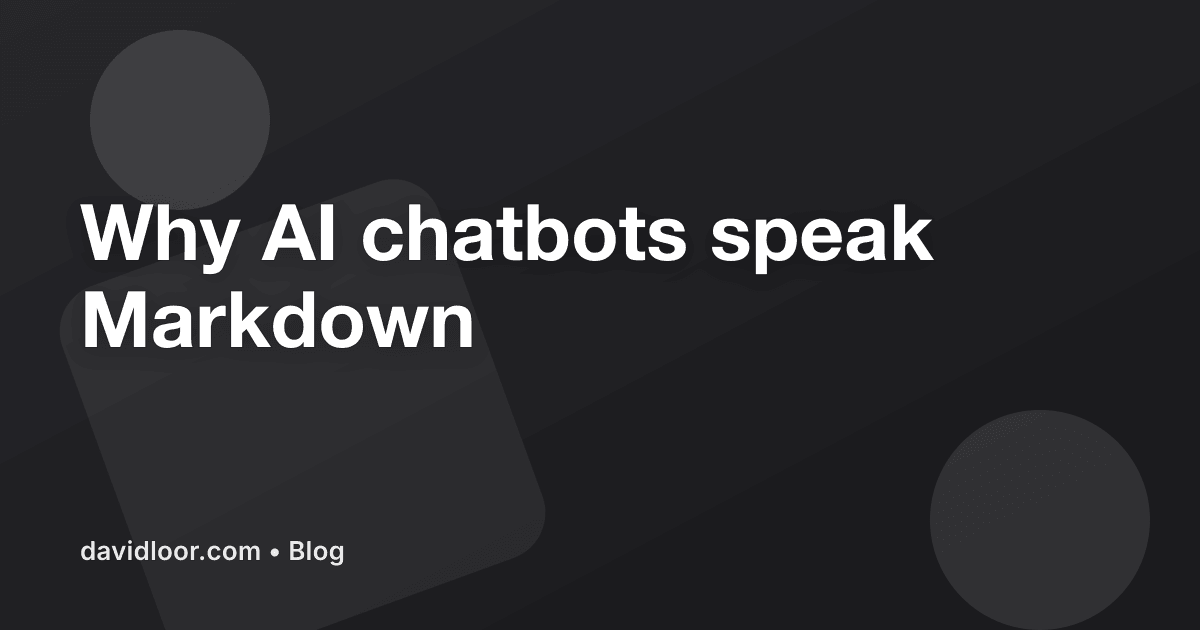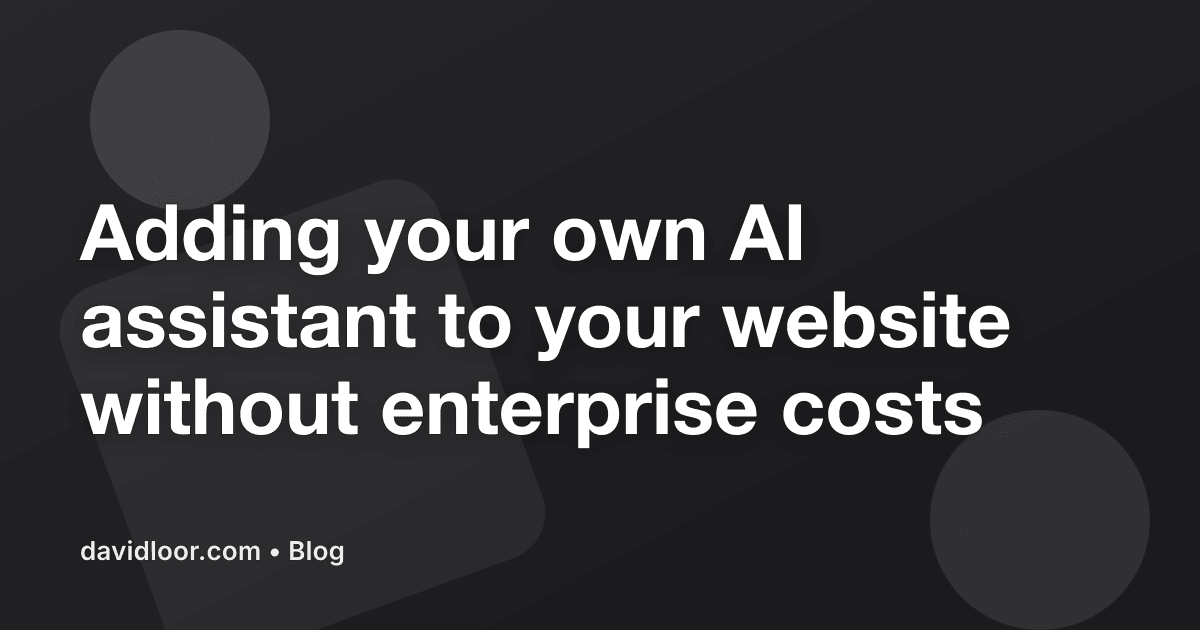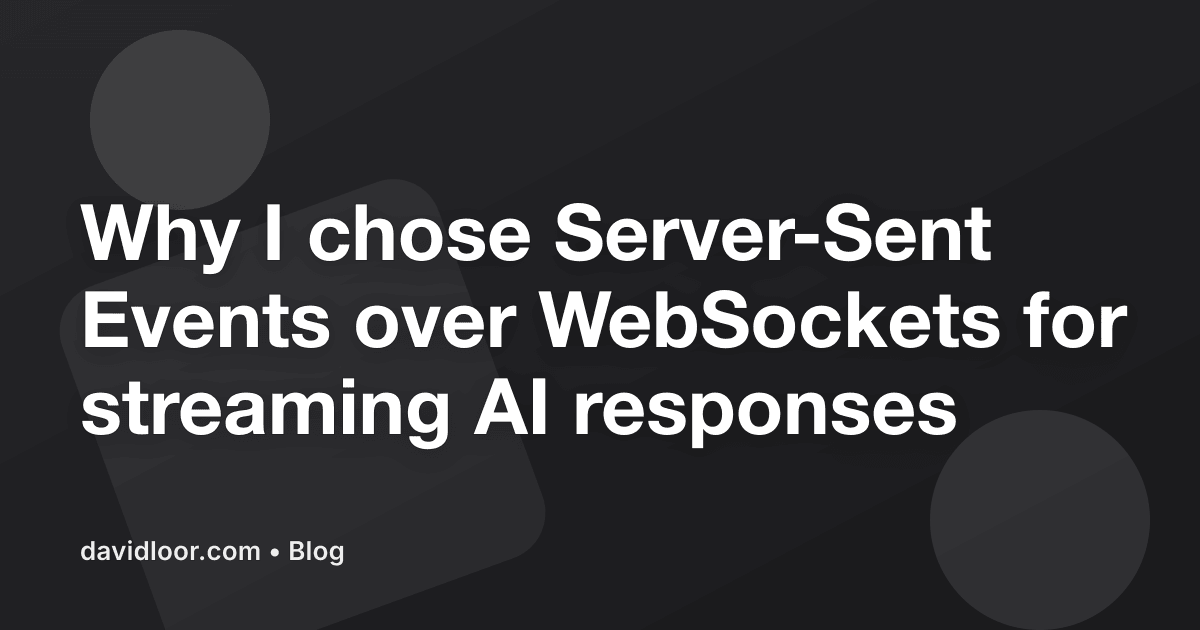David Loor M.
AI, Cloud & Web Solutions Architect
Interested in Open Source, Web & AI
Expertise & Skills
Building production systems with modern tech stacks for over 17 years
AI & Integrations
Technology Leadership
Career & Education
Professional Experience
Web Tech Lead
CURRENTI lead a cross-functional team of 4+ on government-focused AI and web projects. Building security-focused government solutions that combine AI, databases, and web technologies with high availability during national traffic surges.
Director of Web Development
Led and mentored a global team of 10+ developers across three continents on large-scale enterprise platforms. Managed Drupal and WordPress implementations with robust security, performance, and WCAG 2.1 accessibility standards.
Solutions Architect
Architected enterprise Drupal and WordPress solutions while managing a team of 3+ engineers. Established technical standards and led continuous improvement initiatives.
Education
Computer Systems Engineering
DEGREEEarned my degree in Computer and Information Sciences from Ecuador's top technical university, building a strong foundation in software engineering, algorithms, and computer science principles.
From the Blog
Get in Touch
Book a Meeting
Need help with AI solutions, Drupal, or web architecture? Let's talk strategy.
Book Strategy CallOpen to collaboration • Remote-friendly • EST timezone