Using Drupal Views to List Taxonomy Terms Without Assigned Nodes
Drupal Views to List Taxonomy Terms allows for efficient content categorization in Drupal.
When managing content on your Drupal site, you may find it useful to keep track of taxonomy terms that aren’t associated with any nodes. This can help you clean up unused terms and maintain an organized taxonomy structure. Luckily, Drupal Views offers a convenient way to list these unassociated terms. This guide will walk you through the steps of setting up a view to display all terms without nodes assigned to them.
Step 1: Create a New View
First, navigate to the Views section of your Drupal site by going to Structure > Views > Add new view. This will open a form where you can configure your new view.
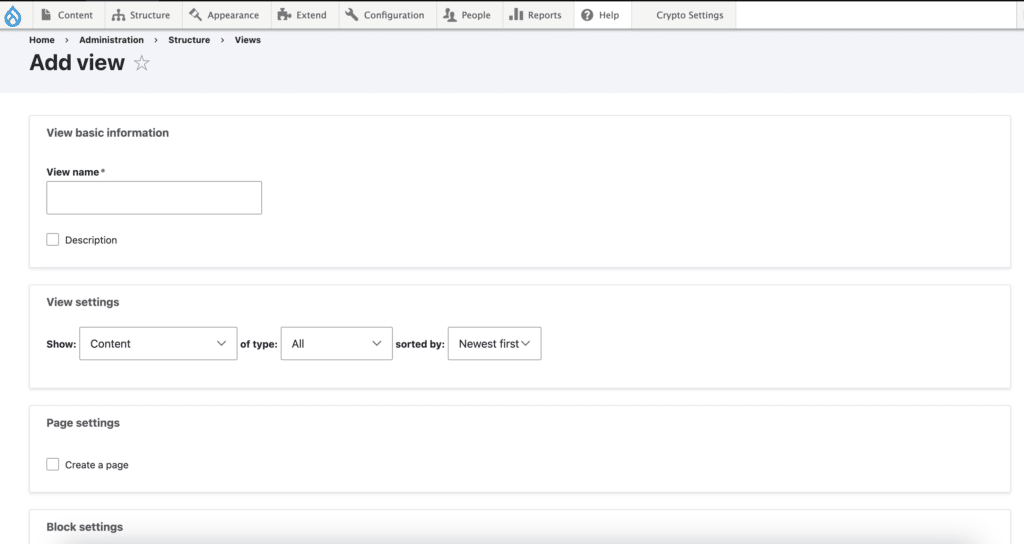
Step 2: Configure the View
In the ‘View settings’, select ‘Taxonomy terms’ from the ‘Show’ dropdown. This tells Views that we want to work with taxonomy terms. From the ‘of type’ dropdown, select the vocabulary or vocabularies that you’re interested in. Depending on where you want to display the view, you can check ‘Create a page’ or ‘Create a block’. Click ‘Save and edit’ to move to the detailed view configuration.
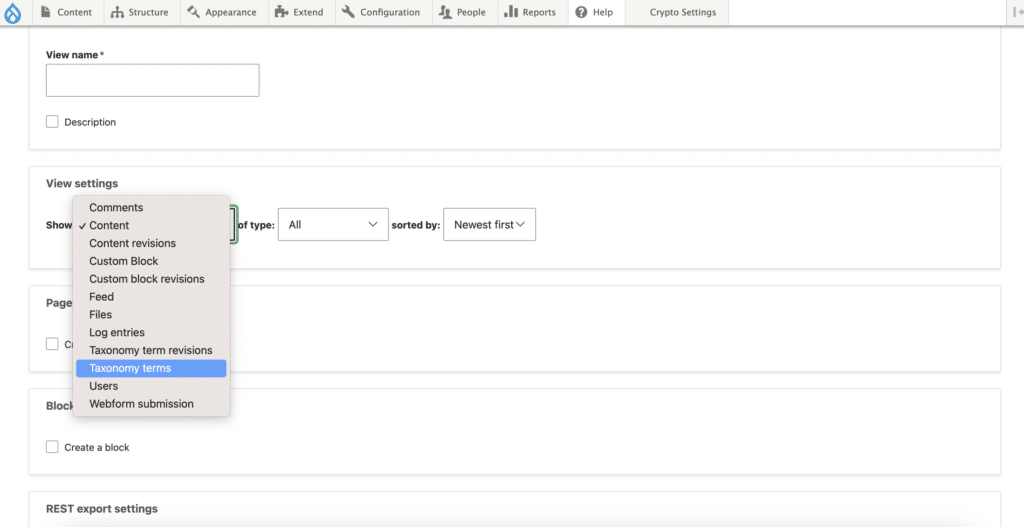
Step 3: Add a Relationship
To filter terms based on their association with nodes, we’ll need to add a relationship. Under the ‘Advanced’ settings on the right, you will find the ‘Relationships’ section. Click ‘Add’, then search for ‘Taxonomy term: Content using [your vocabulary]’. Replace ‘[your vocabulary]’ with the actual machine name of your taxonomy reference field.
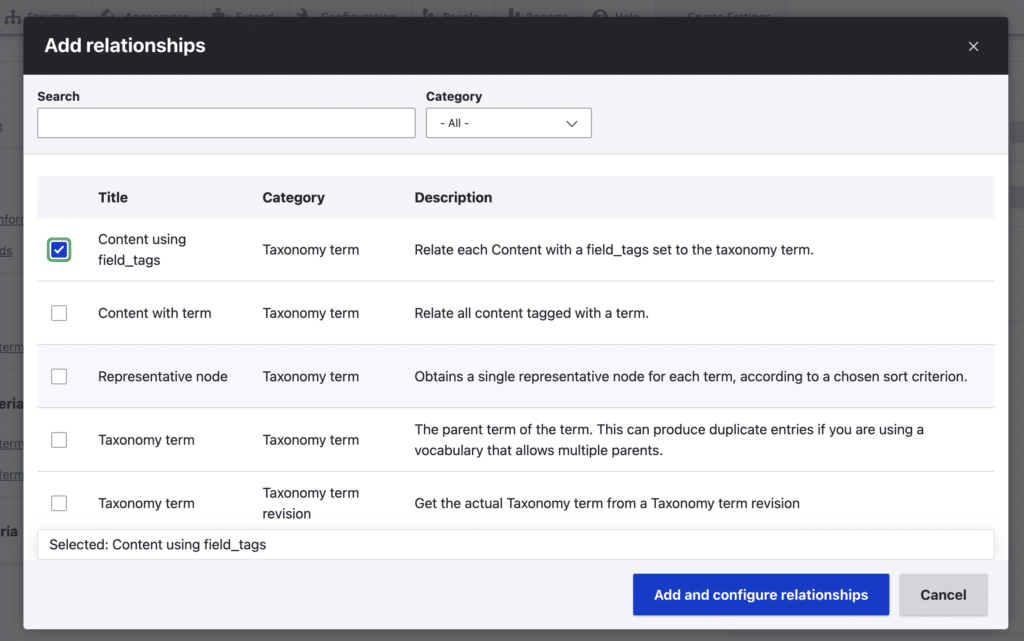
After adding the relationship, uncheck the ‘Require this relationship’ box. Leaving this box checked would restrict the view to terms with at least one node associated with them, which is the opposite of what we want.
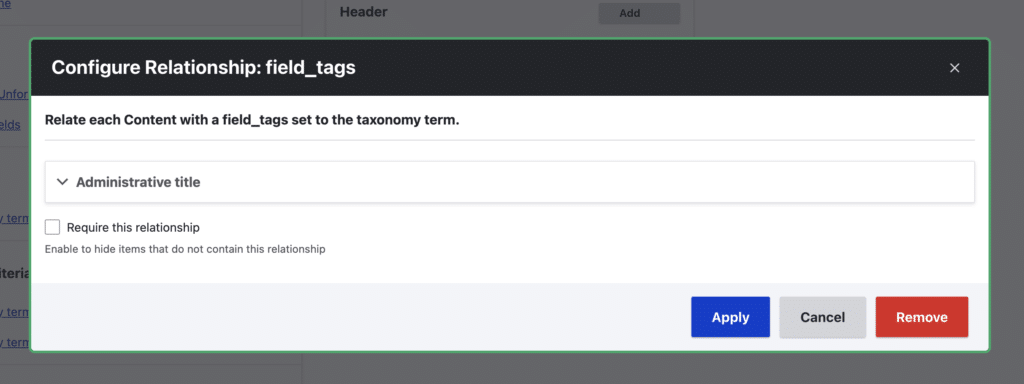
Step 4: Add a Filter
With the relationship in place, we can now add a filter that will exclude terms associated with nodes. Under ‘Advanced’, find the ‘Filter criteria’ section. Click ‘Add’, then search for ‘Content: Nid’. Under ‘Choose a relationship’, select the relationship you added in the previous step.
In the configuration options for the filter, choose the operator ‘Is empty (NULL)’. This will tell Views to only include terms for which the related Node ID is NULL, which in turn means the terms are not associated with any nodes.
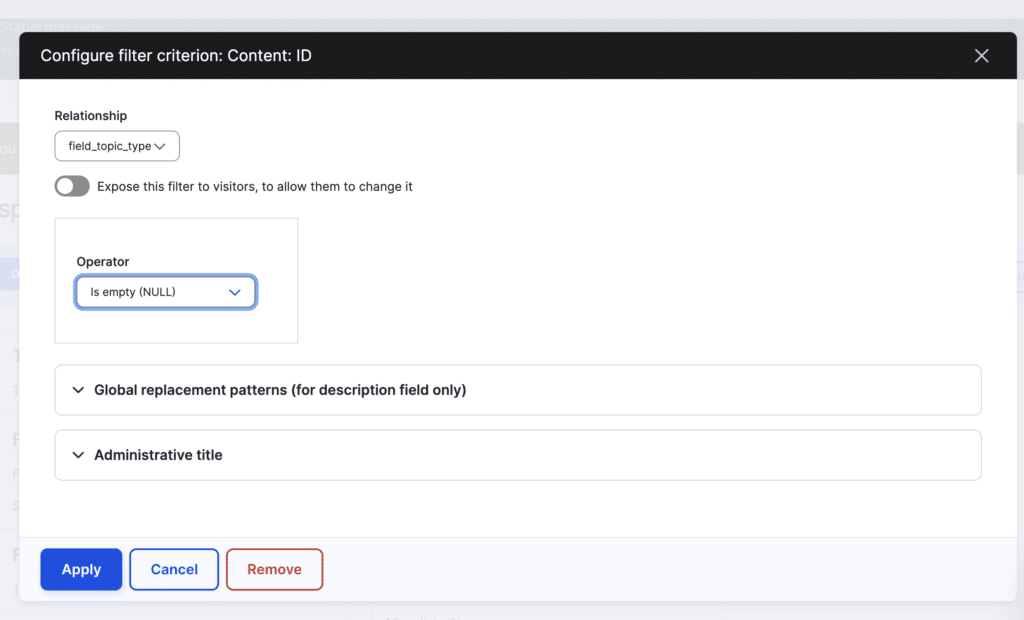
Step 5: Save the View
Click ‘Save’ to finalize your view. It should now list all taxonomy terms that aren’t associated with any nodes. If your changes aren’t immediately visible, you may need to clear the cache.
And that’s it! You have successfully created a Drupal view to display all taxonomy terms that aren’t associated with nodes.
Practical Use Cases for Listing Taxonomy Terms Without Assigned Nodes
Understanding the utility of listing taxonomy terms that have no nodes associated with them is essential for efficient content management. Here are some practical scenarios where such a view can be incredibly beneficial:
1. Cleanup Unused Terms
Use the Views Bulk Operations (VBO) to select and delete taxonomy terms that are not assigned to any nodes. This is particularly useful for maintaining a clean and well-structured taxonomy.
2. Taxonomy Audit
Website administrators can perform taxonomy audits to ensure that the taxonomy terms are being used effectively. By identifying unused terms, administrators can decide whether certain terms are redundant or need to be merged with other terms.
3. Content Planning
Content managers and editors can use this view to identify taxonomy terms that are not yet being used. This can be instrumental in content planning, as it highlights topics that need to be addressed in the site’s content.
4. Taxonomy Gap Analysis
Identify which areas of your site’s taxonomy are underutilized. Use this analysis to inform decisions about expanding or restructuring your taxonomy.
5. User Assignment
In cases where taxonomy terms are assigned to users (e.g., areas of expertise), this view helps identify terms that are not associated with any user. This insight can inform decisions on introducing new areas of expertise or removing unnecessary terms.
6. Reporting and Analytics
For sites that heavily rely on taxonomy for structuring content, this view is invaluable for reporting and analytics. Use this data to analyze the effectiveness of your taxonomy structure over time.
7. E-commerce Category Management
In an e-commerce setting, taxonomy terms might represent product categories. By identifying categories with no products, site managers can take action to stock these categories or decide to remove or merge them.
8. Dynamic Menu Management
Prevent users from landing on empty pages by using this view to check which taxonomy terms are not leading to any content. This is especially helpful if your site’s menu or navigation is built dynamically based on taxonomy.
9. Training and Documentation
For educational purposes, use this view to teach new content managers and editors about taxonomy in Drupal. It can also be used for creating documentation explaining the concept of taxonomy.
10. Localization and Translation Management
For multilingual sites, this view can help in identifying taxonomy terms that are not being utilized in certain languages. This information can be critical for managing translations and content availability in different languages.
Conclusion
Listing taxonomy terms without assigned nodes is not just a niche feature; it’s a powerful tool in a content manager’s arsenal. By using this feature strategically, you can keep your website’s taxonomy organized, plan content more efficiently, and make informed decisions that enhance the user experience.
Keep in mind, you might need to tweak things a bit for your setup. If you get stuck, don’t worry. There are loads of helpful people in Drupal forums who can give you tips because they’ve been in your shoes. Drupal is great because you can make it do what you want with a little bit of playing around.
Also, feel free to hit me up if you need extra help.